Advanced Scheduling Upgrades For Employee Scheduling Self Service
Any business with a high percentage of non-exempt workers understands that scheduling can be a time consuming process. What makes scheduling so hard?
- Can I accommodate my employees availability and work preferences?
- If so, will I still be able to ensure proper staffing levels are meeting industry requirement and local, state and federal laws?
- Or still be able to accommodate the volume of business that fluctuates throughout the day / season / year?
- How do I ensure that and the right combination of employee skills and credentials per shift are present and are reliable?
- What happens if someone calls in? Who do I know to call to avoid bloated operational costs due to overtime and double time?
- How do I reduce the effects, costs etc that workforce exceptions management exposes?
Investing in tools that streamline schedule planning helps maximize productivity and maintain compliance while minimizing spend. Automation can reduce the time to create a schedule by 85%. OnePoint utilizes a single database architecture to auto-populate schedules based on employee skills, certifications, availability preferences stored on their profile.
Faster more accurate schedules cut down on unplanned absences and overtime costs, and new scheduling self-service options empower employees to handle common schedule changes and will keep you compliant when changes need to happen.
New Scheduling Self Service Features:
-
Open Shift Overview
As managers go through the normal process of scheduling, it is possible there could still be open shifts that exist on posted schedules and based on several factors, including employees out on leave, vacations, work preferences, increased demand, etc.
Managers still need to assign these shifts and open shift self service is and efficient way to post these open shifts to employees so they can volunteer for the shifts they would like to take. Employees can review the Open Shift Dashboard and pick up shifts from their mobile device.
Doing this can increase engagement and morale reducing the possibility of employees calling in to avoid working shifts for which they may have been assigned.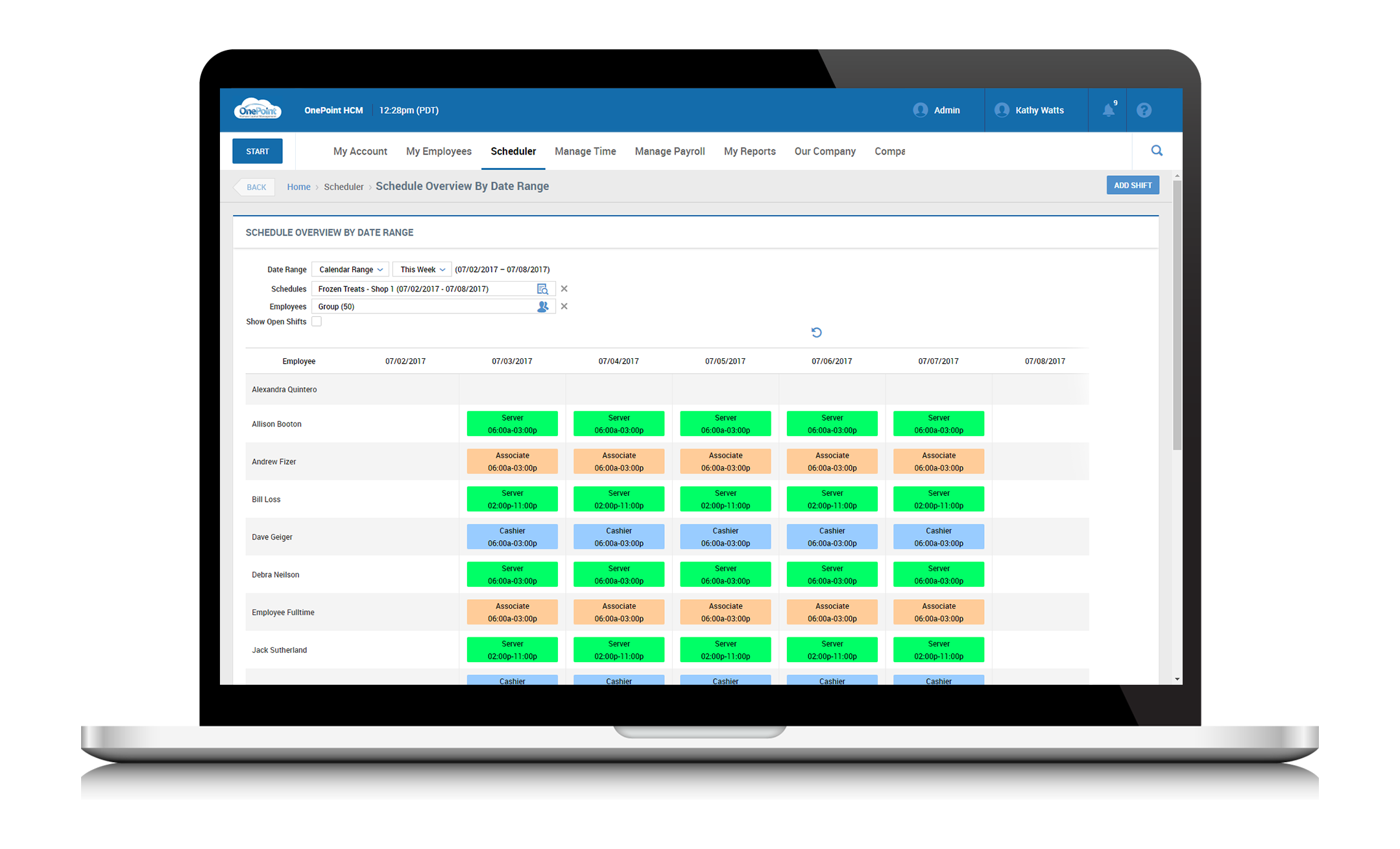
-
Shift Swap Overview
If an employee wishes to work a shift other than the one for which they are currently scheduled, a great option for them to have is to request a Shift Swap.
The system automatically controls shift swap by making sure certain criteria are met: The employee is assigned the correct skill, the employee is able to work for the assigned cost center, and their Work Time Availability fits the shift timeframe. Employees and their shifts that match these criteria will be listed as Eligible for Swapping. Shifts need to be approved by the employee’s peer as well as by management for further control.
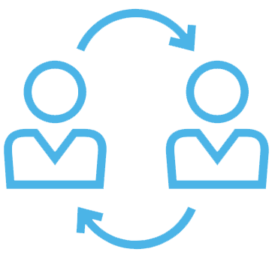
-
Request for Coverage Overview
If an employee wishes to give up a shift for which they are currently scheduled, the employee can submit a Request for Coverage. This is used when an employee wishes to have a peer work for them for a given shift without taking on another shift; which is essentially the first half of a Shift Swap. This request is routed through the same automated approval process as a Shift Swap for manager visibility.
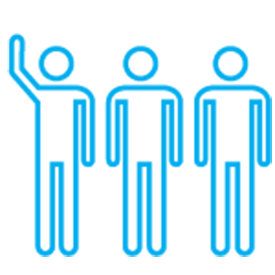
To learn more about OnePoint Advanced Scheduler, and to take advantage of Scheduling self service as well as other exciting workforce automation functionality in our unified HCM solutions, contact OnePoint to schedule a system demo for your organization today or contact sales.
OnePoint Customers: For more information on configuring the Advanced Scheduler module and the necessary elements to use the self-service functionality, please review the Scheduler Module Employee Self Service Guide. To access this user guide, login to your account and go to:
Our Company > Service Provider Documents.
The guide will be located under the Scheduler heading of the navigation tree (Scheduler then User Guides)

